TROUBLESHOOTING
GETTING STARTED
Can't get the library working? Here are the most common resolutions to problems!
Common Issues
No Components or Connection Error
If you are looking at the components panel and can see different categories/views, but you cannot see any components in any view, you may have a connection error. Alternatively, you may be displayed the connection error below and not be able to view the components panel items at all.
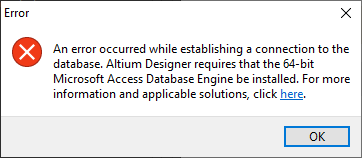
Open the DbLib that you downloaded from the portal, if the error message mentions requiring 64-bit Microsoft Access - you do not need to install Microsoft access. Installing Microsoft Access will not fix the error.
Steps to Fix Missing Driver
- For Altium Designer 17 and older: Download and install MSSQL Native Client 32 Bit
- For Altium Designer 18 and newer: Download and install MSSQL Native Client 64 Bit
If instead, you see the message "Connection Failed. Check your connection settings". There is an issue stopping Altium from connecting to the database server.
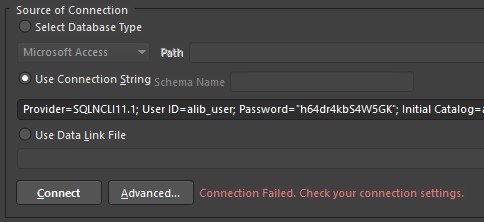
Steps to Fix Connection Failed
- Check that Windows Firewall allows Altium access to the internet.
- If you are a home or small office user, check that your router allows connections out on TCP port 1433.
- If you are using the library at a large organisation or university, check that your IT allows connections out on TCP port 1433 (MS SQL) - many will need to make an exception for you.
Footprint/Symbol Missing
If you have found the component you require but the component panel can't find the footprint or symbol for the part, it is likely a new part that has been added since you last cloned the library files from GitHub.
Steps to Fix Missing Footprint/Symbol
- In GitHub Desktop, click the Fetch Origin button on the right of the main toolbar.
- Click Pull in the same place, or alternatively go to Repository -> Pull from the menu bar.
Views starting with z_
If you are finding views in the component list starting with z_, these are the component tables and do not contain the columns Altium requires to work with the library. If you can see these tables, it means that your DbLib is out of date.
Steps to Fix Out of Date DbLib
- Login to the Portal.
- From Server Logins -> Manage, download the DbLib for your login. Replace the DbLib in your library folder with it.
