CLONE LIBRARY & CONFIGURE ALTIUM
GETTING STARTED
After registering a portal account, it's time to download the library files and configure Altium.
Download GitHub Desktop
For easy updates, use a Git tool.
The Celestial library is constantly adding new footprints and symbols. To keep up to date with the database data, you should use a Git tool to allow easy cloning of the library files.
GitHub Desktop is the most user friendly tool for working with GitHub projects, and we recommend you use it for keeping your library files up to date.
Download Now
Clone the Library
Clone the library to your computer.
Clicking the Clone Now link below should open GitHub Desktop and take you to the clone repository window. If it does not, you can access it from File -> Clone Repository and enter issus/altium-library for the url.
Create a Server Login
Create credentials to access the database server.
Create a New Login
Create a database login.
You will need to create a database login to be able to connect with Altium. You can do this from the Server Logins -> New Login page. Just select altium_library for the database to access.
As the credentials are stored in plain text on your computer, we randomly generate a username and password for you, so you're not tempted to use a password or username you use elsewhere.
Create Login
Download Login
Get your DbLib file.
Finally, you need to download the DbLib file from your logins list.
From the Server Logins -> Manage page, click DbLib for the login you just created. Important: Ensure the DbLib is saved into the directory you cloned the library to from GitHub.
Install the Library
Tell Altium where to find the library.
Set Altium Preferences
Open the library preferences window
In the Components Panel, click the menu button and choose File-based Libraries Preferences.
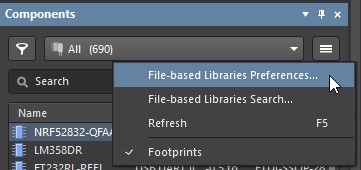
Install the library
In the Available File-based Libraries window that pops up, click on the Installed tab, then the Install button.
Select the DbLib you downloaded to the directory you cloned the library to, then close the Available File-based Libraries window.
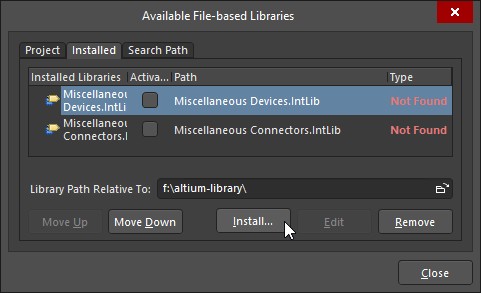
Success!
Altium is now configured to use the database library!
Use the Library
Finding the Views
The Components Panel will now contain dozens of views containing the components of the library in an organised fashion.
If you can't see any components in the views, take a look at the Troubleshooting Guide.

