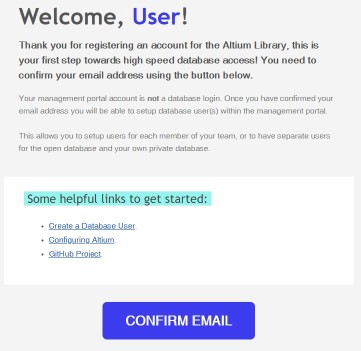Getting Started
GETTING STARTED
The Celestial Altium Library is free, Open Source and cloud hosted.
Quick Start Steps
Don't want to read the instructions? Here's the steps in brief!
Full Instructions
Don't want to miss something important? Here's the full instructions.
Register an Account
Start with a library portal account.
Each company/organisation or individual will need a portal account. A portal user can create multiple database server logons to provide access to each staff member.
Enter your details on the portal website, and wait for the verification email to arrive. This typically arrives instantly, but can take a couple of minutes at times.
Register Now
Confirm Your Email
Let us know your email is valid to gain access.
In the registration email you will see a large CONFIRM EMAIL button.
Clicking the confirm email button will take you to the portal site and log you in, so you can continue with creating a login.
If the registration email has not arrived after 5-10 minutes, you can re-register with the same email address to send the verification email again.